Printing in the Honours Laboratory
Guide to setting up printing to printer honslaser in the Honours Laboratory.
Please email the Computer Science Helpdesk help@cs.uct.ac.za if assistance is required.Requirements
- Administrative privileges on the local workstation or your computer is required in order to install and configure a new printer.
- Computer Science Windows credentials are required to authenticate to the printing system.
Unix
Configure printing via Samba to the Windows print server
Windows
- Open a Command Prompt window, eg. Window Key + R > then type CMD in the Open dialog field.
- In the Command Prompt window, type "start \\ps0.cs.uct.ac.za\honslaser"
- Type in your Microsoft Windows credentials in the ensuing authentication dialog, eg. cs\<username> and password
- The installation will proceed with the automatic installation of the printer driver and the presentation of the connected printer
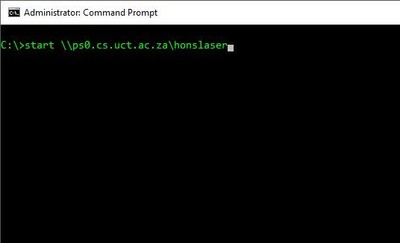
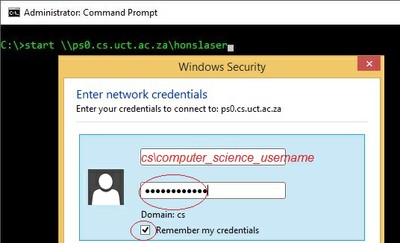
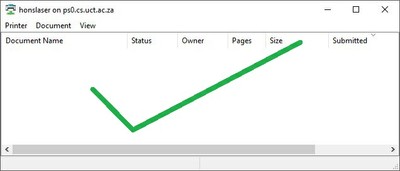
Printing
- Open any document, click on Print
- Select the printer from the drop-down list, eg. honslaser
- Print jobs will be submitted with the preset printer defaults, viz. duplex (double sided), economy (saves on toner)
last modified
2016-05-13 11:19


