Configure printing via Samba to the Windows print server
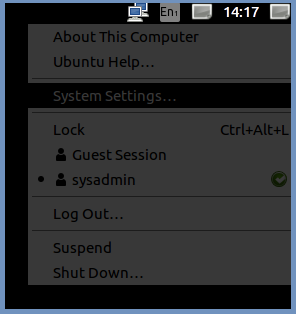
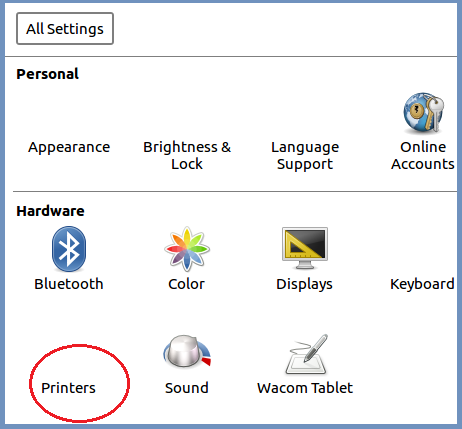
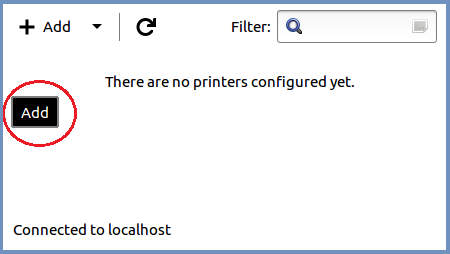
Select System Settings Click Printers Click Add

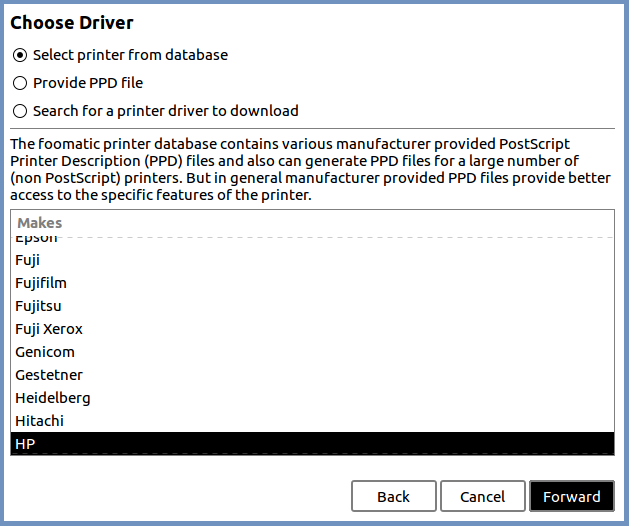
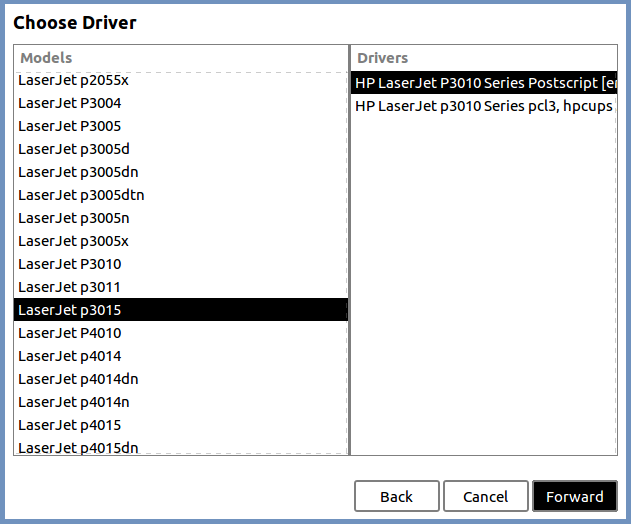
Expand Network Printer Select the HP database for a print driver Select LaserJetp3015 as the printer driver
Select Windows Printer via SAMBA Click Forward Click Forward
Complete the highlighted fields
Click Forward
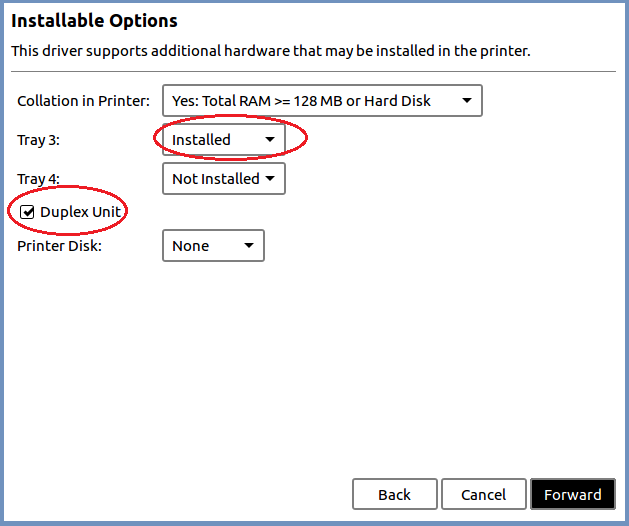
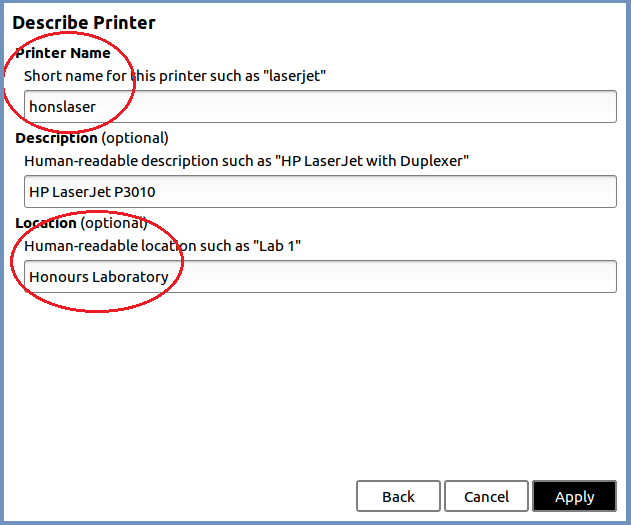
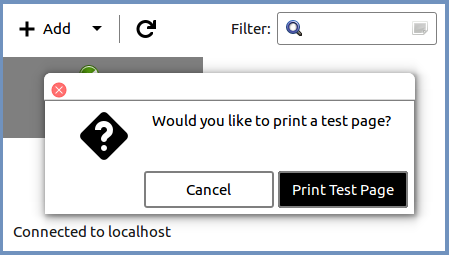
Click Forward Click Apply
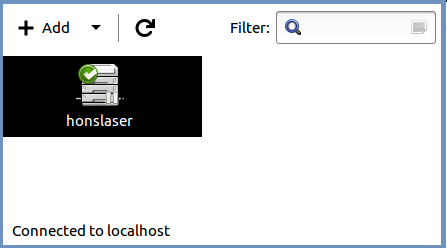
Printing
To print from most GUI applications, click the applications Print option and select the "honslaser-via-ps0" from the list of available printers.
To print from the command-line using the lpr command as usual eg. lpr -Phonslaser filename.ps
The print job will be placed in the print queue on your workstation, and held until you authenticate it. To authenticate it, click System > Administration > Printing. The Printing window listing all of the available printers will be displayed.
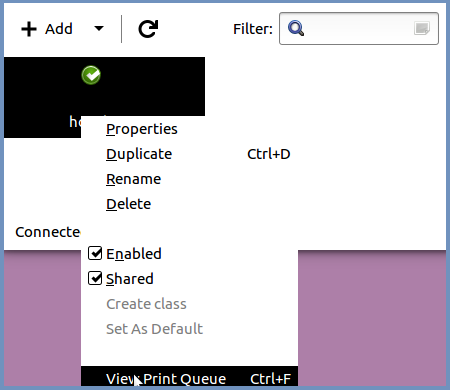
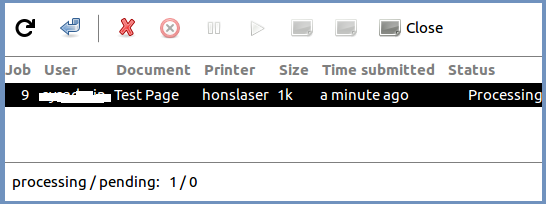
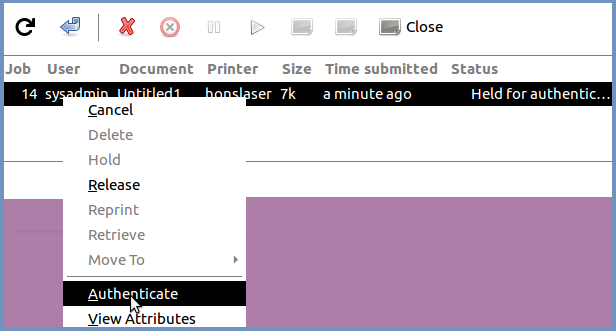
Right click on the the printer honslaser A list of print jobs will appear Right click on the print job and select Authenticate
Select View print queue from the menu
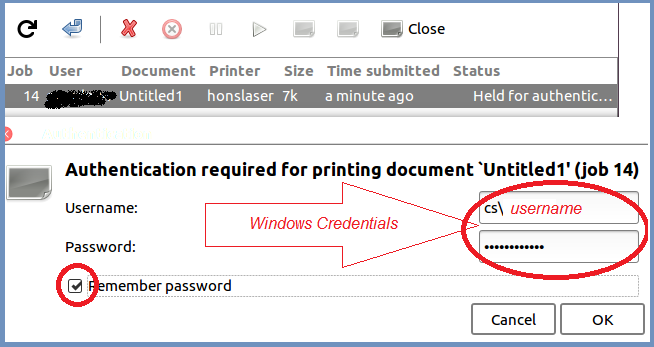
Click OK to release the print job


